Introduction
The application Docker makes it easier to manage application processes in containers. You can run your applications in resource-isolated processes with containers. Containers are similar to virtual machines, but they are more mobile, use fewer resources, and rely more on the host operating system.
Ansible – The purpose of configuration management systems is to make it easier for administrators and operations teams to manage a large number of servers. They let you automate control of many different systems from a single location.
Prerequisites
- Up and running ubuntu 22.04 LTS machine.
- Basic knowledge in Linux commands.
- Internet connectivity.
We can use the given link to install Ansible on Ubuntu 22.04 LTS Linux machine.
In this post, We will show you how to install Docker using Ansible-playbook on ubuntu 22.04 LTS Linux machine.
Step 1: Create Ansible Playbook
To install Docker on Ubuntu using an Ansible playbook, you can create a YAML file with the necessary tasks. Below is a simple example of an Ansible playbook that installs Docker on an Ubuntu system.
We need to create a install_docker.yml file by using the given command.
nano install_docker.ymlPaste the following tasks.
---
- name: Install Docker on Ubuntu
hosts: your_target_host
become: yes # Run tasks with sudo
tasks:
- name: Update apt package cache
apt:
update_cache: yes
- name: Install dependencies
apt:
name:
- apt-transport-https
- ca-certificates
- curl
- software-properties-common
- name: Add Docker GPG key
apt_key:
url: https://download.docker.com/linux/ubuntu/gpg
state: present
- name: Add Docker APT repository
apt_repository:
repo: deb [arch=amd64] https://download.docker.com/linux/ubuntu focal stable
state: present
- name: Update apt package cache (again)
apt:
update_cache: yes
- name: Install Docker
apt:
name: docker-ce
state: present
- name: Add user to the docker group
user:
name: "{{ ansible_ssh_user }}"
groups: docker
append: yes
- name: Start Docker service
service:
name: docker
state: started
This playbook performs the following tasks:
- Updates the APT package cache.
- Installs required dependencies.
- Adds Docker’s GPG key.
- Adds Docker’s APT repository.
- Updates the APT package cache again.
- Installs Docker.
- Adds the specified user to the Docker group.
- Starts the Docker service.
Save the above content into a file, e.g., install_docker.yml. Make sure to replace your_target_host with the actual host or group of hosts where you want to install Docker.
Step 2: Executing Ansible-playbook
To execute the playbook, use the following command.
ansible-playbook install_docker.yml
Make sure you have Ansible installed on your machine and SSH access to the target host before running the playbook.
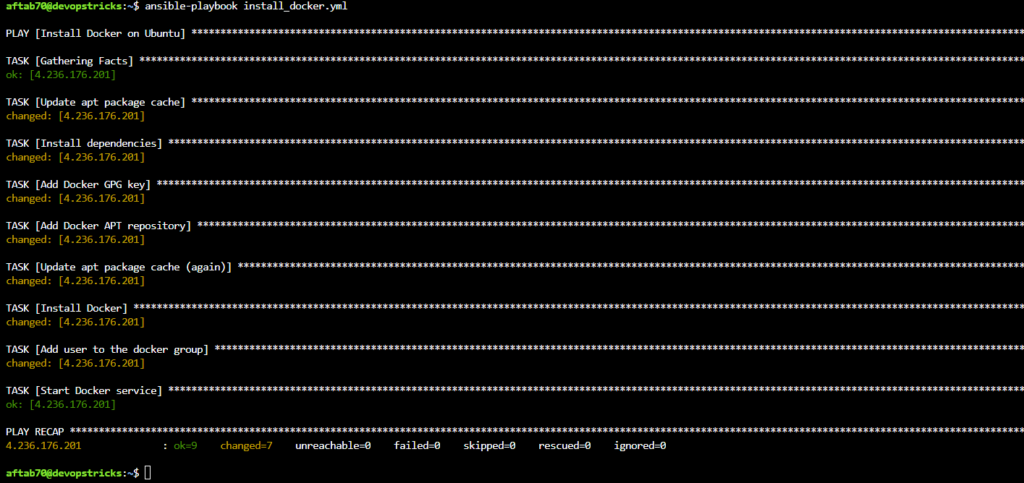
Step 3: Checking Docker Version
We need to execute the following command to check the installed docker version.
sudo docker info
Conclusion
We have successfully installed Docker using Ansible playbook on ubuntu 22.04 LTS machine, If you still have questions, please post them in the comments section below.
